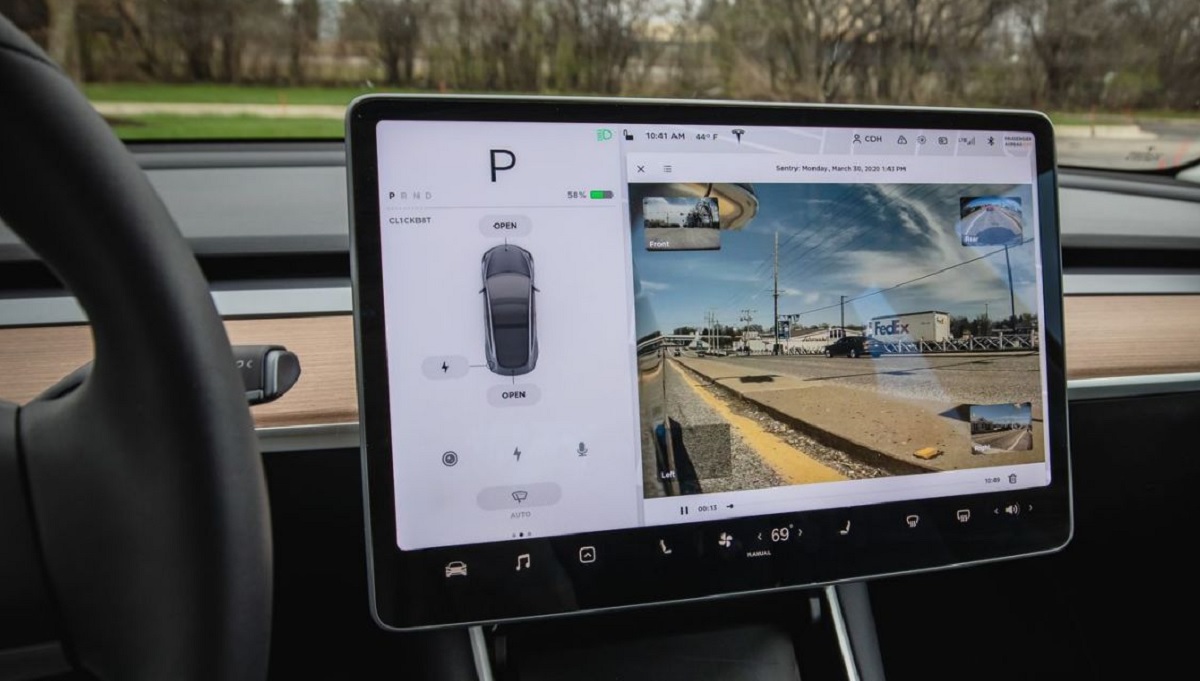Tesla has continued to roll out its latest software update 2020.12.5. The update first started about two weeks ago, shortly after the 2020.8.3 update started rolling out. According to Teslafi.com, majority of their fleet has been updated to the latest 2020.12.5 version, so if you still have not gotten this update, you can expect it shortly.
2020.12.5 Highlights
Cheetah Stance
This is somewhat of a highly anticipated update for many tesla owners since it includes some useful features. Such as “Cheetah Stance” for model x and S owners. You can get more details here.
Sentry Mode & Dashcam Dashboard Viewer
and also the Sentry mode and dashcam viewer directly on the car screen. We no longer have to tediously move our USB drive to our computer to view the footage anymore!
Official Tesla Note
“Watch Saved Dashcam clips or Sentry Mode events directly from the touchscreen with the Dashcam Viewer. To launch, tap the Dashcam icon in the status bar and select ‘Launch Viewer’ while the car is in PARK. If the car is in DRIVE, you will continue to save a clip by tapping the icon.”
“To view saved clips and events stored on your USB drive, tap the Menu icon in the upper left corner of the viewer. Each video is organized by location, date, and thumbnail for easy access. For additional filtering options, tap the ‘Dashcam” or ‘Sentry’ tabs.”
“Select a clip or event to play the corresponding video. To select video from a particular camera, tap the associated thumbnail marked Front, Rear, Left, or Right. Play pause or scroll by using the video controls at the bottom of the player. To delete a video, tap the trash icon in the bottom right corner of the video player.”
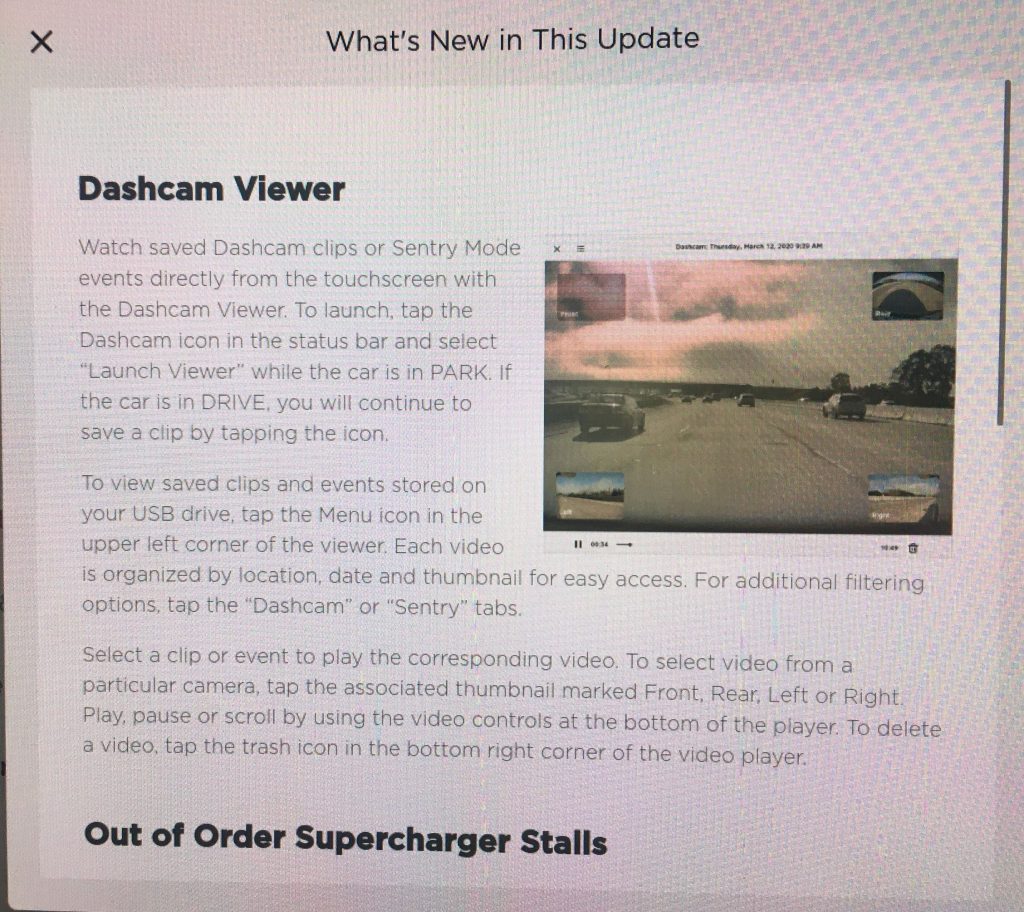
Out of Order Supercharger Stalls
The Supercharger stalls on the dashboard map will now include more details about the status of the Superchargers at the stations, including how many stalls are out of order. Very useful feature tesla!
Official Tesla Note
“Supercharger stations now identify the number of out of order stalls. To view the current availability tap the Supercharger station on map pin.”
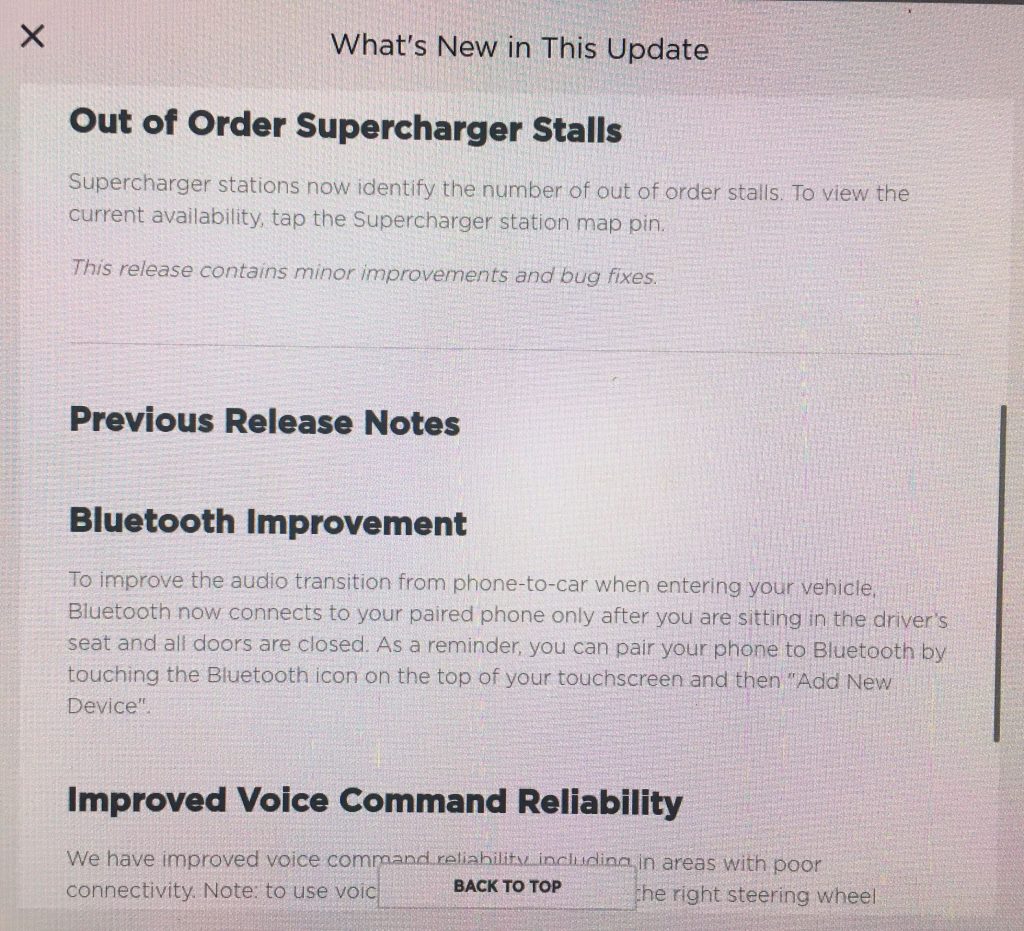
How to Update to Tesla 2020.12.5
When your tesla is ready for an software update, you will first notice a message on your tesla app. If you see an “Software Update” message like below, then you are ready to get started.
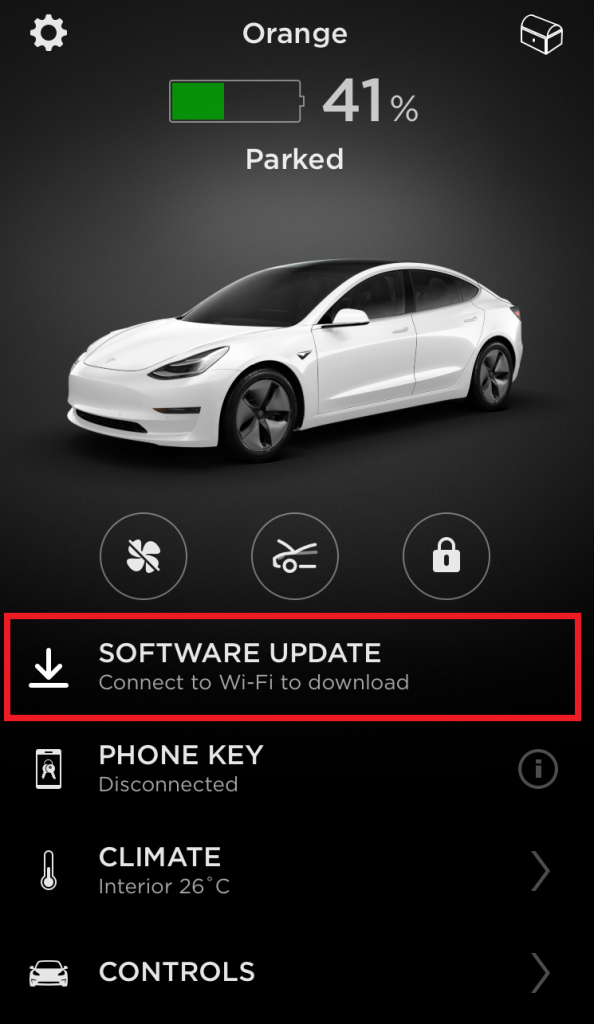
You must go to your car to get started. And in order for the software to download, you must connect to a WiFi connection. The software update data is too large to download over tesla’s LTE connection.
You can either click on the yellow down arrow button at the top of your screen, or simply go to “software” on the menu.
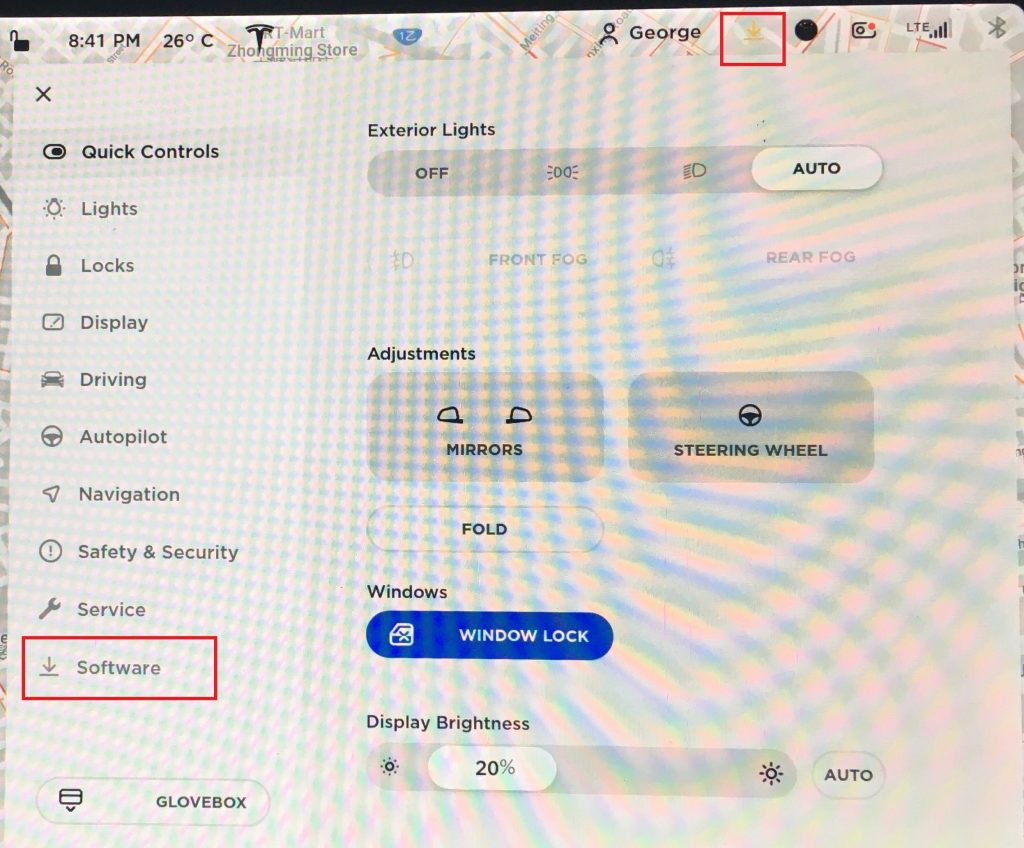
Then you should see “Update Available” and a prompt to connect to WiFi. If you are at home, you can just connect to your home WiFi to get started. You can also connect via hotspot to your phone’s WiFi connection if you have enough data to use, but be careful since this is a rather large file, so it will likely eat up a large portion of your phone data if you do not have unlimited data plan. Another option would be to find a public WiFi, such as parking lot of a Starbucks or McDonald’s and try to connect to their WiFIi.
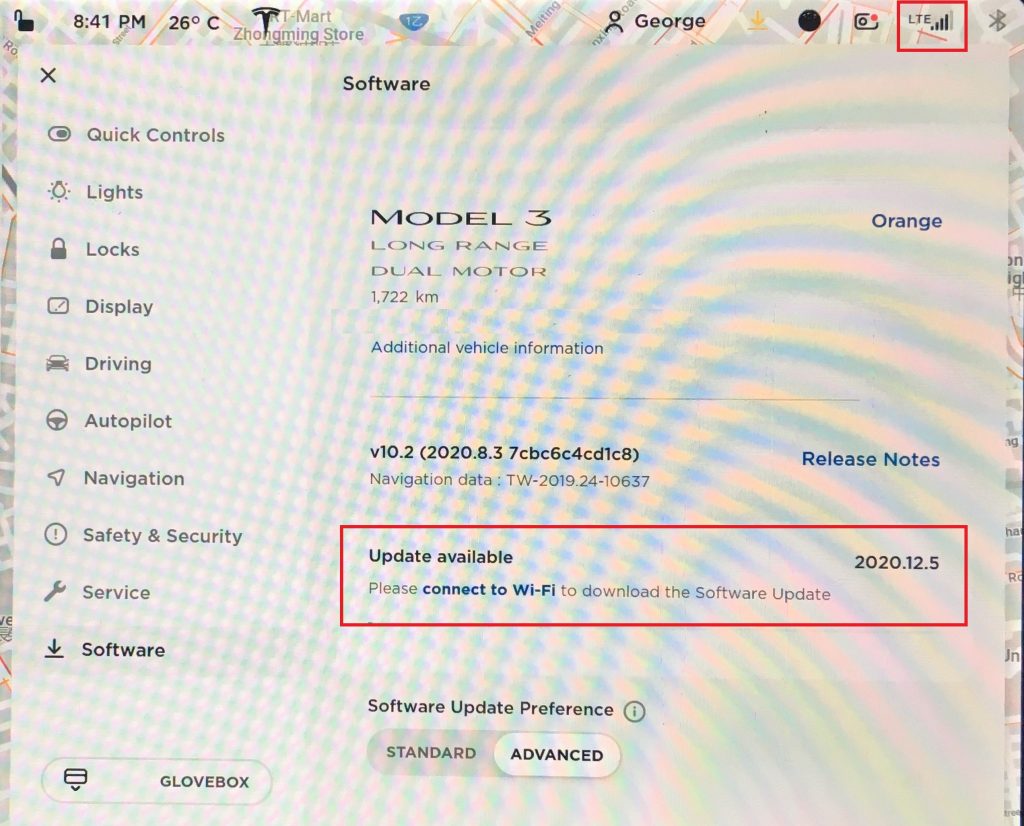
Once you connect to WiFi, you will be ready to start, simply hit the “Software Update” button.
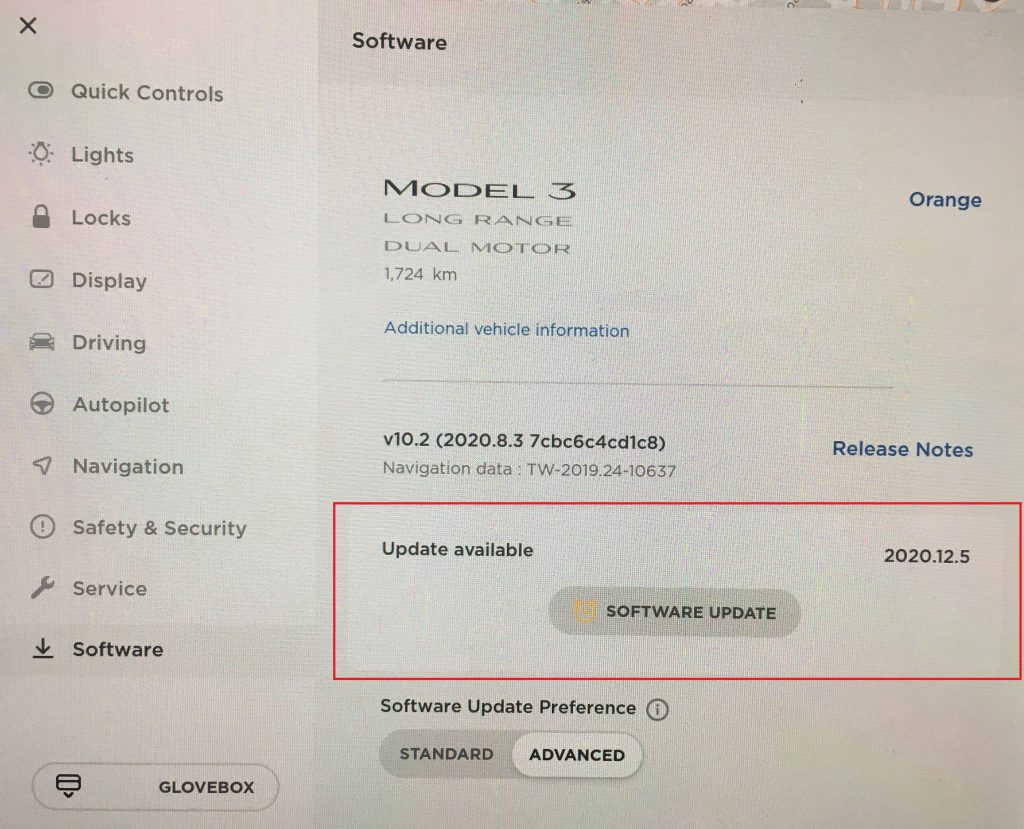
The system will then start to download the file. It took me about 30 to 40 minutes to download while connected to my phone’s 4G hotspot connection. So it is definitely a rather large file. You can still operate your car normally while you download.
Can you can monitor the download progress on your tesla app or in the car dashboard.
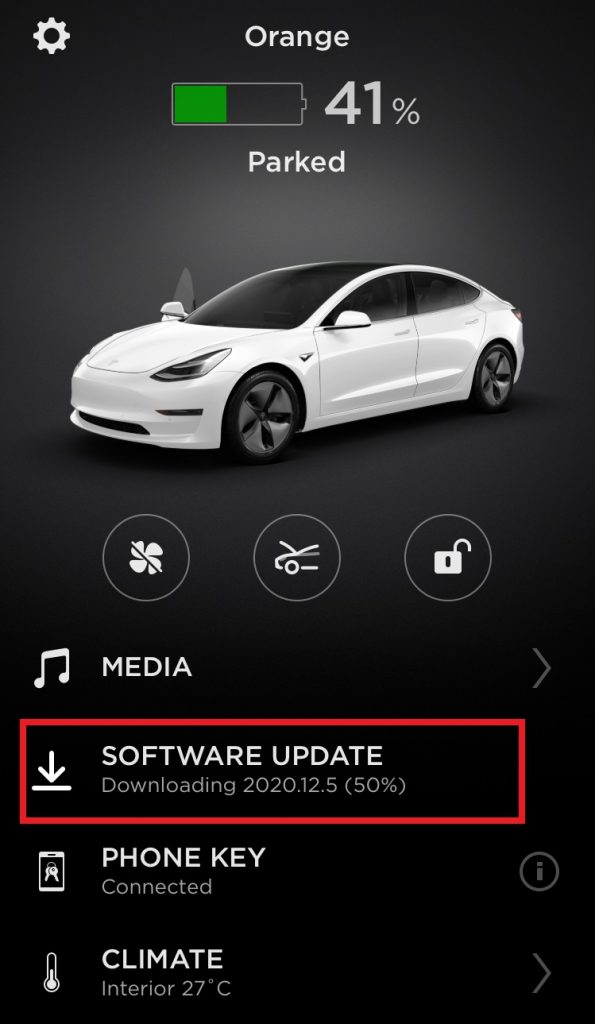
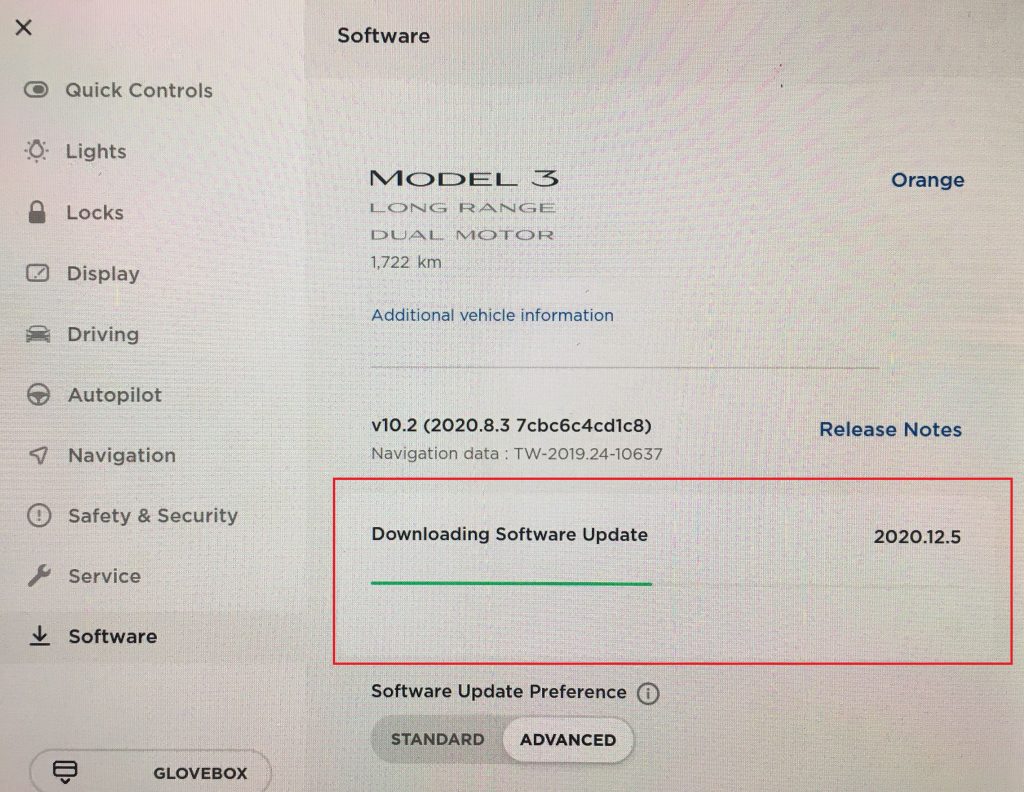
When the download is complete, this is when the fun begins, you would be about 25 minutes from all the new features. You should receive a notification on your phone that your update is ready to install, and it tells you how long the installation will take. It was a roughly 25 minutes for the 2020.12.5 update.
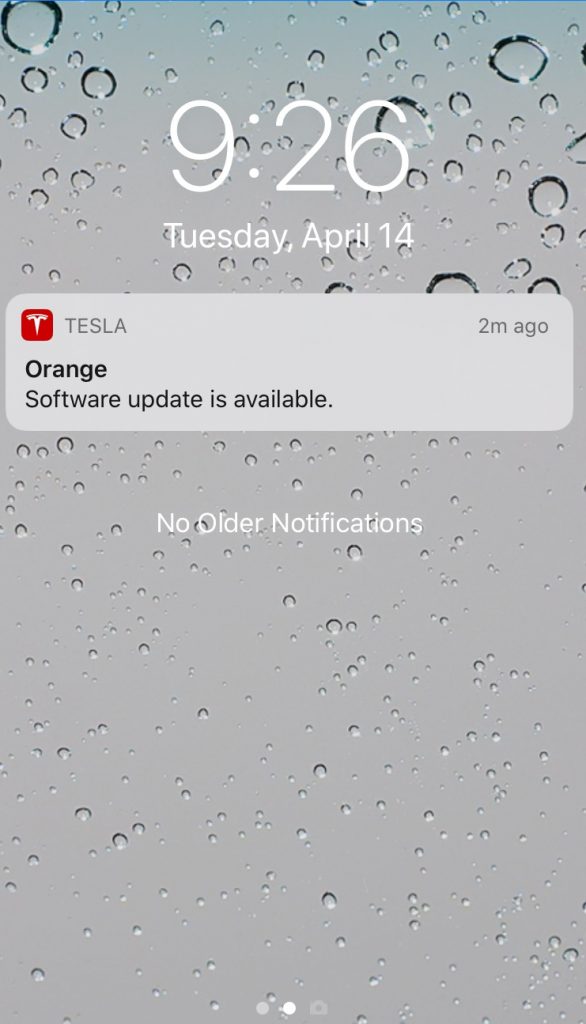
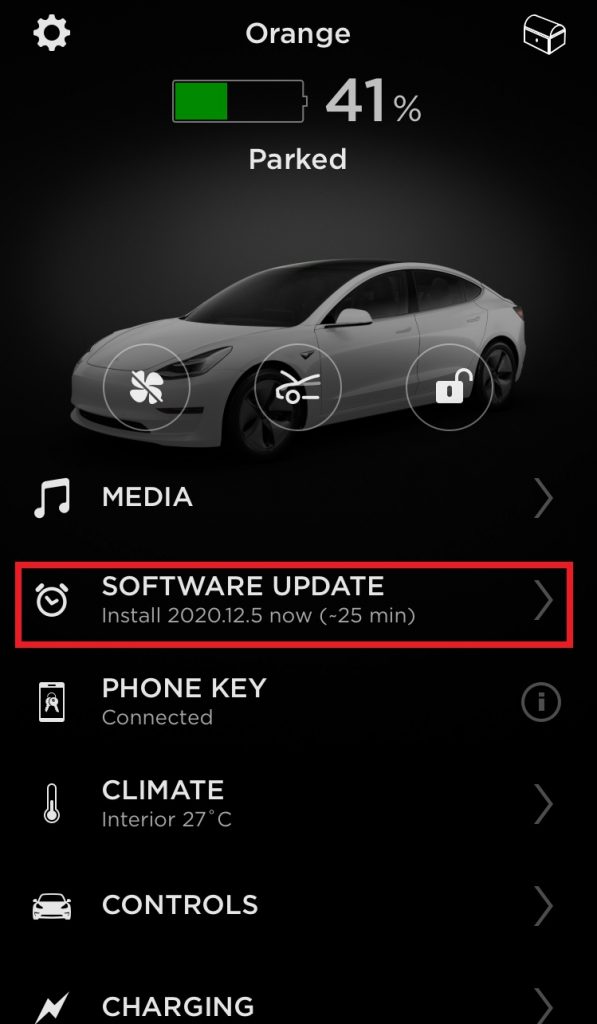
Keep in mind that you will not be able to operate your car while the software update is in progress, so you need to find a safe place to park the car for about 25 minutes if you choose to install immediately. Or you can schedule a time for the installation.
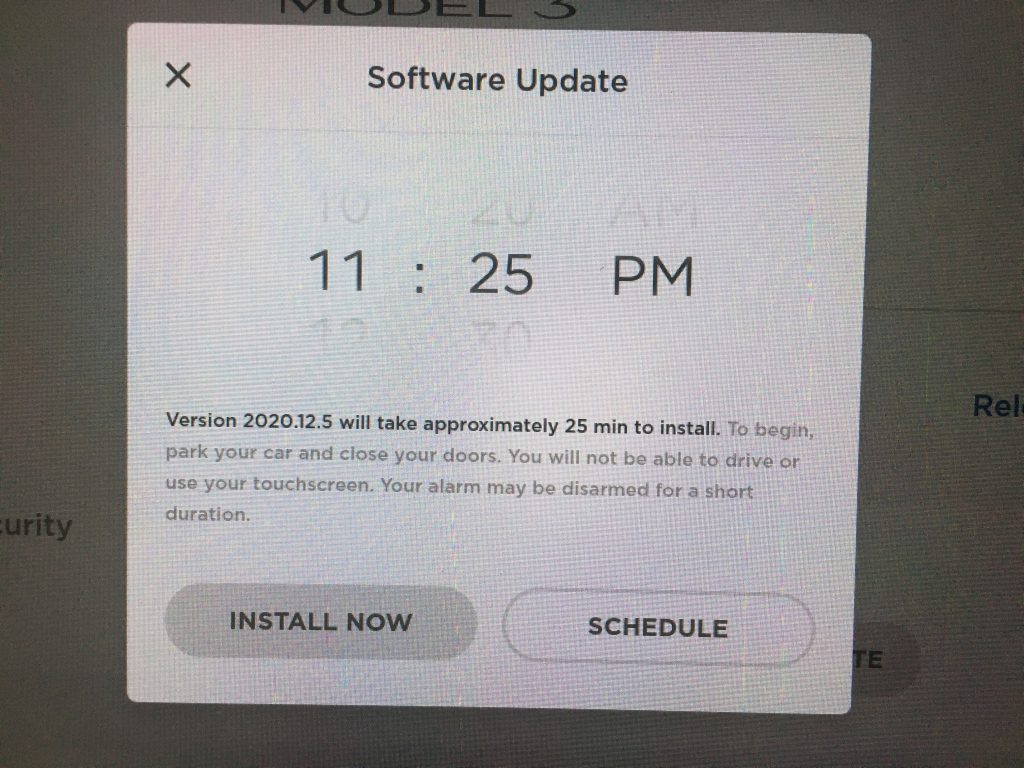
Once you hit “install now”, you will have two minutes to do whatever you need in the car before the installation begins and the car stops operating. There’s a two minute warning countdown.
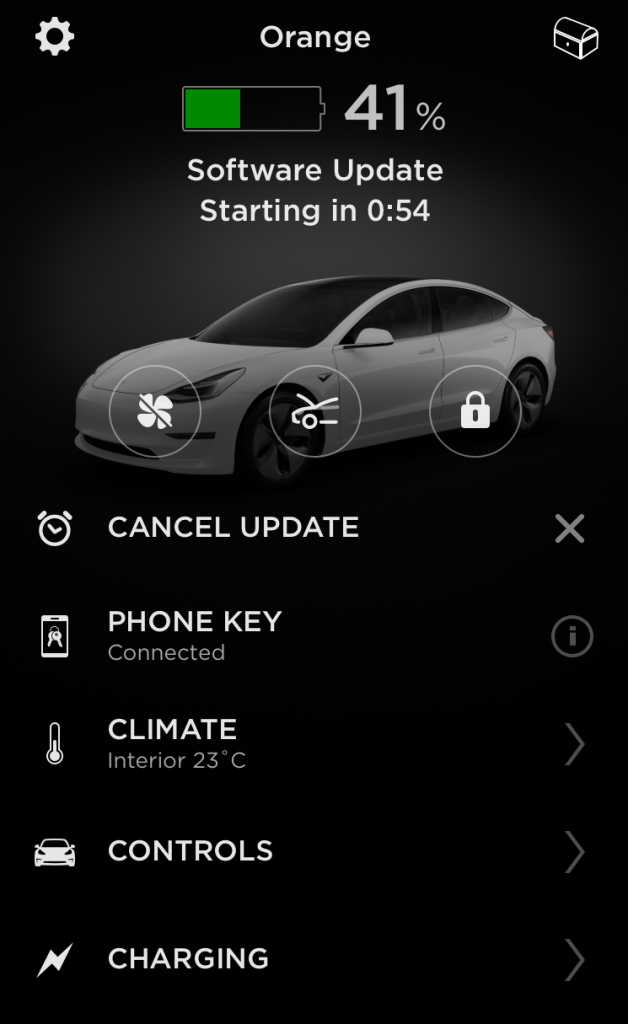
You will receive another notification on your app once the installation is complete.
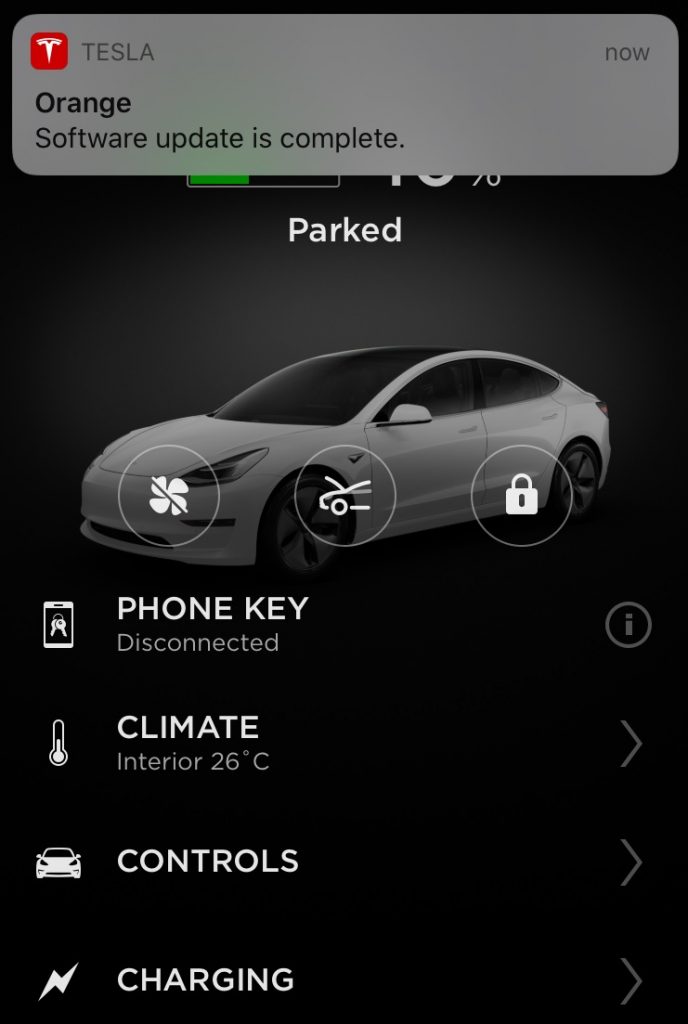
And there you go, tesla firmware update 2020.12.5 is complete!
This firmware is officially version number V10.2 (2020.12.5 e2179e0650f0).
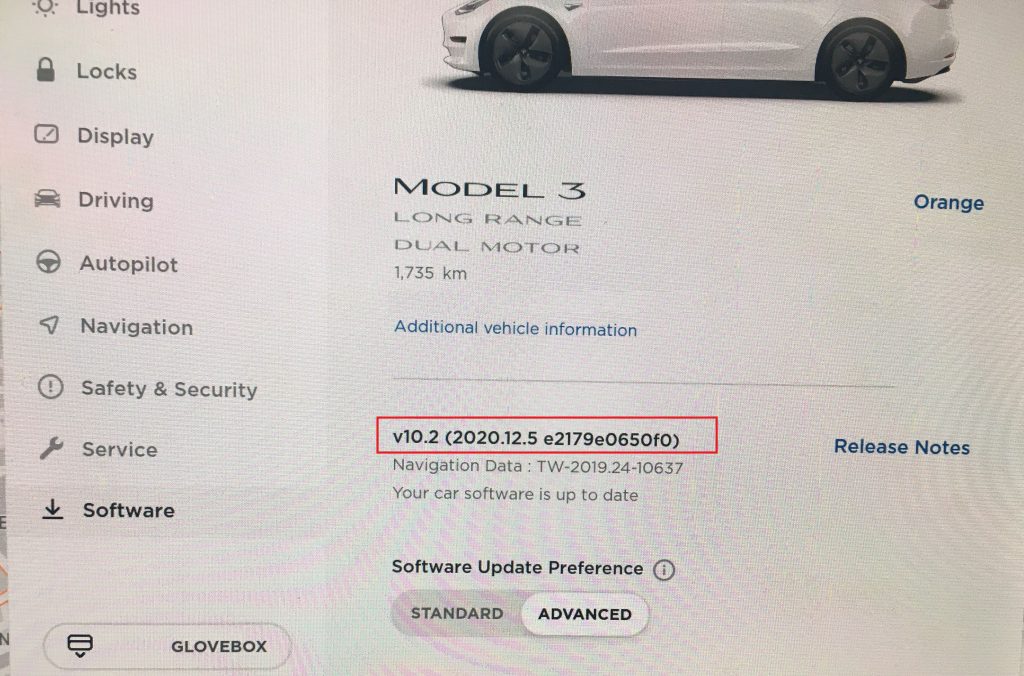
You will be prompted with a “What’s New In This Update” note on your dashboard. Besides the notes shown above, here are some additional updates in this software update.
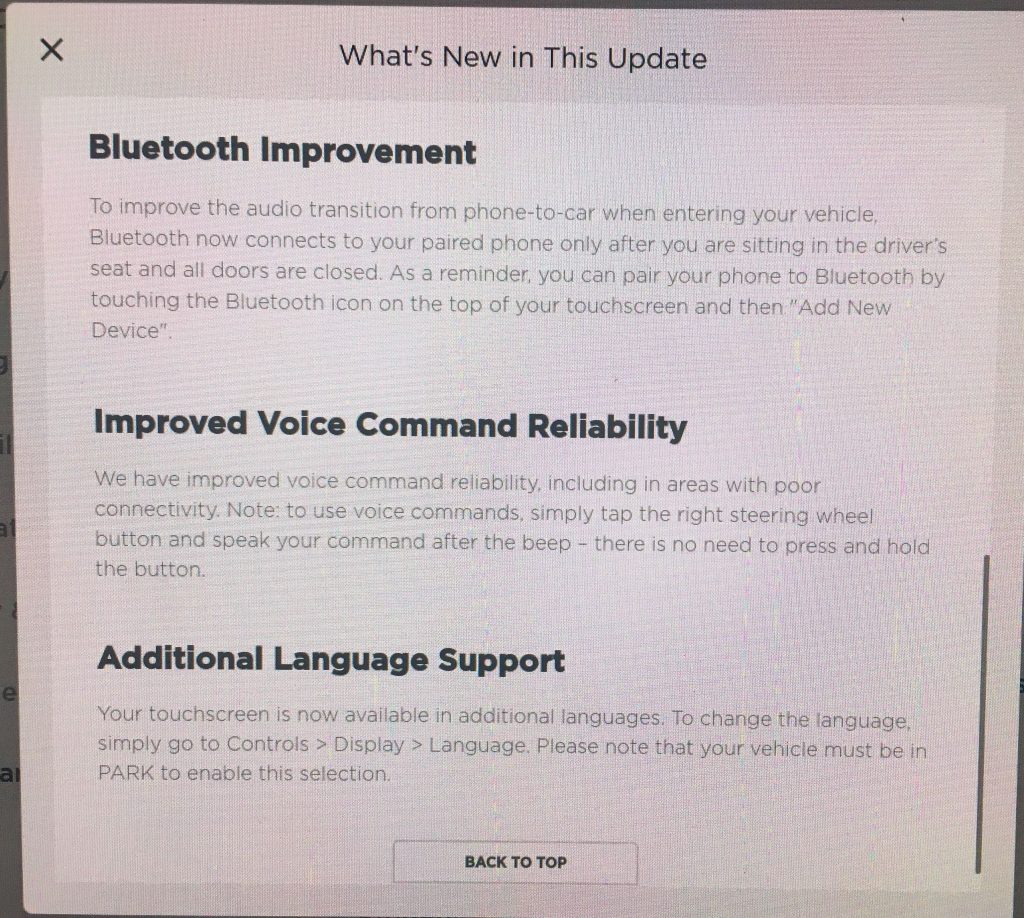
How do you guys like the 2020.12.5 update so far? Do you think tesla will eventually allow Sentry Mode and dashboard viewer directly onto your phone app? Imagine getting a notification immediately on your phone if there is a Sentry mode incident and you can view the footage right on your phone in realtime!