Looks like Tesla engineers are busy rolling out yet another software update, we are now up to version 2020.12.11.5 for some Tesla owners. They had been actively pushing out the 2020.12.11.2 update over the last couple days that for the European vehicles. Now it appears they are ready to push the similar bigfix software update for the U.S. vehicles.
We are now seeing this latest update in Oregon and Georgia. Looks like so far only model 3‘s are getting this update. Most of the vehicles receiving updates over the last couple days are getting either the 2020.12.11.1 or 2020.12.11.2 updates. Along with this latest 2020.12.11.5 software update, these are all simply bugfixes to the latest features.
The official tesla software update version is the 2020.12.11.5 98c8a343a5ba.
All of these recent software update releases are pushing out the same features. From what we can see, this tesla software update is essentially the same as the Traffic Light and Stop Sign Control update late last week, likely a few minor bug fixes.
The key features for this update likely are:
- Traffic Light and Stop Sign Control (Beta)
- Dashcam Viewer
- Out of Order Supercharger Stalls
The previous 2020.12.6 software update notably had some issues with recognizing traffic lights and stop signs at certain intersections. Not sure if the tesla engineers can fix something so drastic in such a short period of time, but hopefully they can do some calibration to help a bit.
Tesla 2020.12.11.1 Release Note
Traffic Lights and Stop Sign Control (Beta)
Traffic Light and Stop Sign Control is designed to slowdown and stop for visible traffic lights or stop signs that are detected when Traffic-Aware Cruise Control or Autosteer is engaged. Driver accelerator or stalk confirmation is required to proceed through all traffic controls, including green lights. The vehicle will continue straight and will not make turns.
The Traffic Light and Stop Sign Control feature will not control for all intersections; therefore, you must pay attention and be ready to take immediate action at all times, including braking.
This feature may be conservative and slowdown often at first. Over time, as we learn from the fleet, the feature will control more naturally. Performance may be degraded in difficult environments with pedestrians, rain, direct sunlight or when approaching traffic controls that are obstructed.
Dashcam Viewer
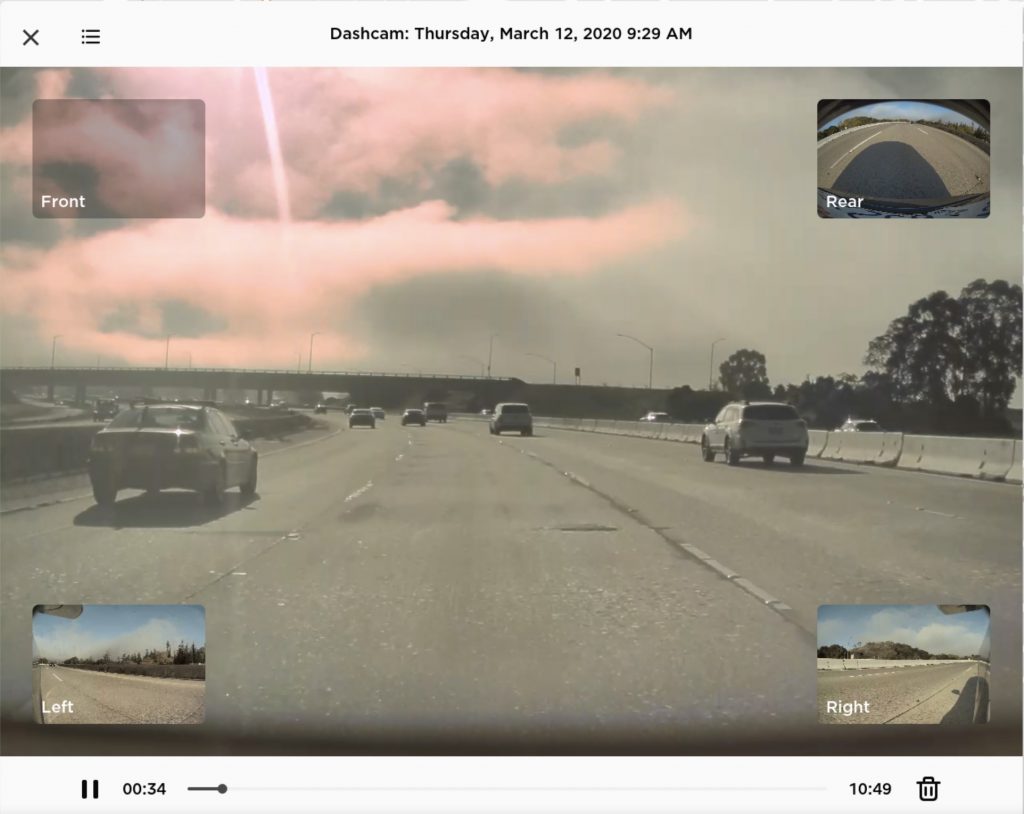
Watch saved Dashcam clips or Sentry Mode events directly from the touchscreen with the Dashcam Viewer. To launch, tap the Dashcam icon in the status bar and select “Launch Viewer” while the car is in PARK. If the car is in DRIVE, you will continue to save a clip by tapping the icon.
To view saved clips and events stored on your USB drive, tap the Menu icon in the upper left corner of the viewer. Each video is organized by location, date and thumbnail for easy access. For additional filtering options, tap the “Dashcam” or “Sentry” tabs.
Select a clip or event to play the corresponding video. To select video from a particular camera, tap the associated thumbnail marked Front, Rear, Left or Right. Play, pause or scroll by using the video controls at the bottom of the player. To delete a video, tap the trash icon in the bottom right corner of the video player.
The driving visualization can now display additional objects which include stop lights, stop signs and select road markings. The stop sign and stop light visualizations are not a substitute for an attentive driver and will not stop the car. To see these additional objects in your driving visualization, tap Controls > Autopilot > Full Self-Driving Visualization Preview.
Out of Order Supercharger Stalls
Supercharger stations now identify the number of out of order stalls. To view the current availability, tap the Supercharger station map pin.
This release contains minor improvements and bug fixes.

