Tesla’s beta version of Traffic Light and Stop Sign Control has been slowly rolling out to beta testers all over the world for the past few weeks. The feature was first mentioned three weeks ago, then Tesla engineers proceeded to slowly roll out the feature in subsequent software updates in 2020.12.6, 2020.12.5.6, 2020.12.10, and 2020.12.5.7, all those updates included the Traffic Light and Stop Sign Control feature.
Now it appears the 2020.12.11 is rolling out for Model Y owners for the Autopilot users with Full Self Driving installed. No confirmations yet, but appears only Model Y vehicles have been receiving this update so far. Either way, according to the release notes, it’s essentially the same update at the 2020.12.6 update from yesterday.
The official tesla software version for this update is 2020.12.11 d46c0c29556d.
Tesla Software Update 2020.12.11 Features
Here are the two main features in this udpate.
- Traffic Light and Stop Sign Control
- Vehicles with Autopilot with Full Self Driving will be able to recognize traffic lights and stop signs. When the vehicle rolls up to a red light or stop sign, it will respond to the signals and stop. Once the vehicle stops, driver will have to engage with the vehicle to proceed each time it stops by stepping on the gas pedal.
- Dashcam Viewer
- This is one of the most useful features to date. If you have Sentry Mode active or would like to look at the dashcam footages, before this update, you would need to unplug the USB drive and take it up to your computer to view the footages. Now with this Tesla Dashcam viewer, you can view the Sentry Mode activities and dashcam footage right on your Tesla screen. Should come in handy.
How well does the Traffic Light and Stop Sign Control work?
The 2020.12.11 software update appears to be the Model Y version of 2020.12.6 update that came out yesterday. You can see the early feedback on Youtube for the new features.
According to Dirty tesla, Traffic Light and Stop Sign Control does not appear ready for the real world. What a shit show tesla!
But it seems to work fairly well for others. Keep in mind this feature is still in beta.
Tesla Software Update 2020.12.11 Release Notes
Traffic Light and Stop Sign Control (Beta)

Traffic Light and Stop Sign Control is designed to recognize and respond to traffic lights and stop signs, slowing your car to a stop when using Traffic-Aware Cruise Control or Autosteer. This feature will slow the car for all detected traffic lights, including green, blinking yellow, and off lights. As your car approaches an intersection, your car will indicate the intention to slow down via a notification, slow down, and stop at the red line shown on the driving visualization.
To continue through the stop line, pull the Autopilot stalk once or briefly press the accelerator pedal to confirm that it is safe to proceed. As with all Autopilot features, you must continue to pay attention and be ready to take immediate action, including braking because this feature may not stop for all traffic controls. This feature will be conservative, slowdown often at first, and will not attempt to turn through intersections. Over time, as we learn from the fleet, the feature will control more naturally.
To continue through the stop line, push down the gear selector once or briefly press the accelerator pedal to confirm that it is safe to proceed. As with all Autopilot features, you must continue to pay attention and be ready to take immediate action, including braking because this feature may not stop for all traffic controls. This feature will be conservative, slowdown often at first, and will not attempt to turn through intersections. Over time, as we learn from the fleet, the feature will control more naturally.
To enable, shift your car into PARK and tap Controls > Autopilot > Traffic Light and Stop Sign Control (Beta).
Note: When this feature is enabled, the maximum set speed while using Autosteer is limited to the speed limit of the road. Before this feature can be enabled, camera calibration may be required, and the latest version of Navigation maps must be downloaded via Wi-Fi. Please refer to the Owner’s Manual for additional details about this feature.
Dashcam Viewer
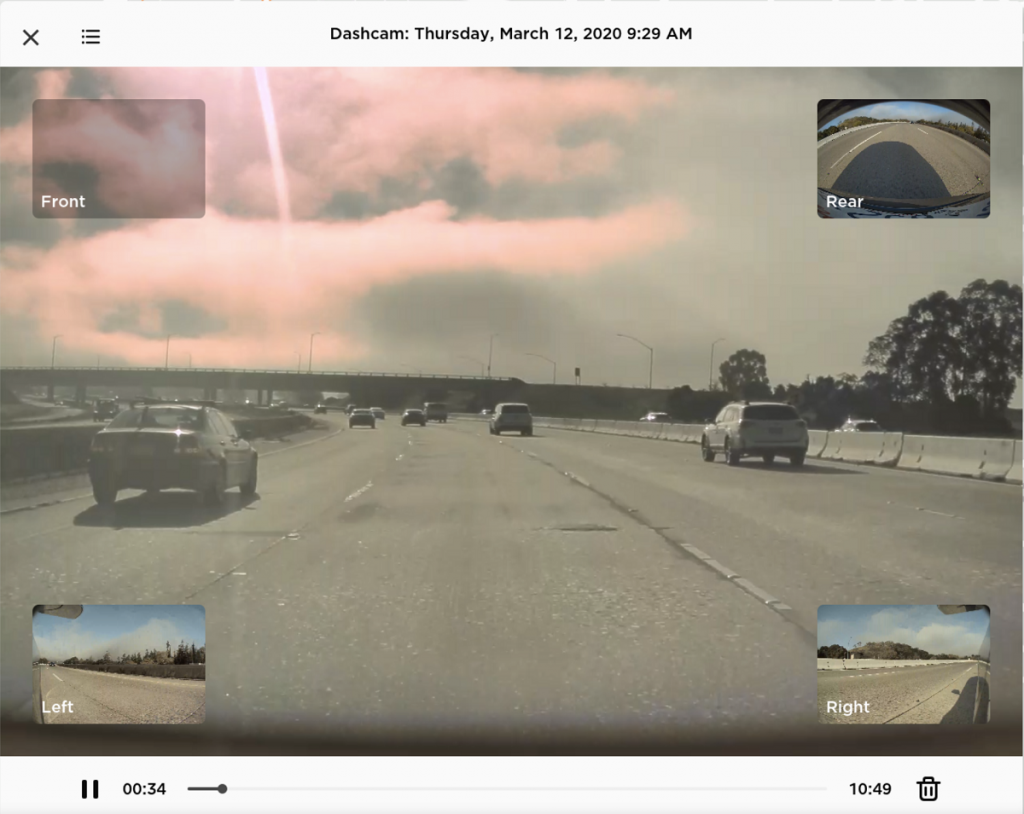
Watch saved Dashcam clips or Sentry Mode events directly from the touchscreen with the Dashcam Viewer. To launch, tap the Dashcam icon in the status bar and select “Launch Viewer” while the car is in PARK. If the car is in DRIVE, you will continue to save a clip by tapping the icon.
To view saved clips and events stored on your USB drive, tap the Menu icon in the upper left corner of the viewer. Each video is organized by location, date and thumbnail for easy access. For additional filtering options, tap the “Dashcam” or “Sentry” tabs.
Select a clip or event to play the corresponding video. To select video from a particular camera, tap the associated thumbnail marked Front, Rear, Left or Right. Play, pause or scroll by using the video controls at the bottom of the player. To delete a video, tap the trash icon in the bottom right corner of the video player.
Order Supercharger Stalls
Supercharger stations now identify the number of out of order stalls. To view the current availability, tap the Supercharger station map pin.
This release contains minor improvements and bug fixes.



